Table of Contents
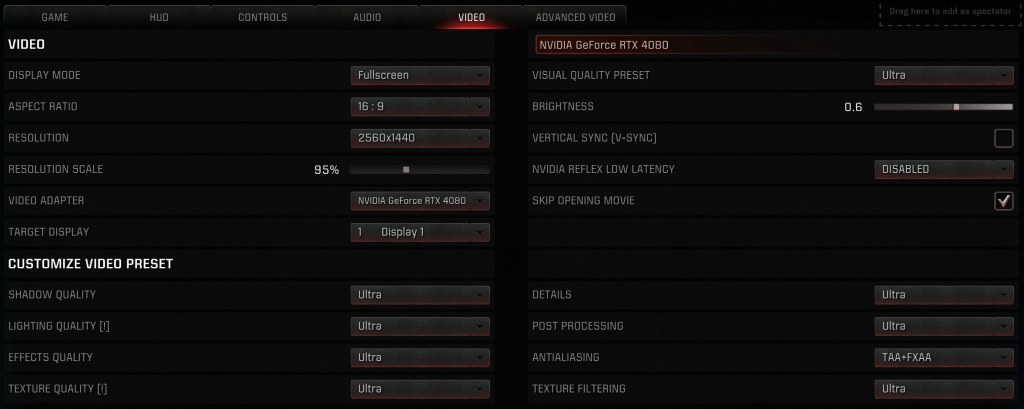
Video settings defines how the game looks.
Video #
- Display mode
- Fullscreen – game takes full screen and has lowest input lag. Best option
- Bordered – game rendered in dedicated window. No sense to use it while playing
- Borderless – looks like fullscreen but you can do something on second screen without alt-tabbing
- Aspect ratio – aspect ratio of the game on screen. Should be same as monitor one otherwise game image is twisted
- Resolution – by default same as monitor one. Some players decrease it for higher game performance but it’s not affects fps much
- Resolution scale – increase or decrease sharpness of the image with no original resolution changes. By default 100%
- Target display – select monitor that will be used by game
- Video adapter – select video card that will be used by game
- Video Quality Preset – changes all video settings to this one
- Brightness – changes how bright the game is. By default 0.5 but due bug nothing changes until Antialiasing is set to “TAA” or “TAA+FXAA”
- Vertical sync – limits game fps by monitor refresh rate and removes screen tears but increases input lag. Better to use FreeSync or FastSync instead
- NVIDIA Reflex: Low Latency – aligns game engine work to complete just-in-time for rendering, eliminating the GPU render queue and reducing CPU back pressure in GPU intensive scenes. This delivers latency reductions above and beyond existing driver-only techniques, such as NVIDIA Ultra Low Latency Mode. Nvidia Maxwell, Pascal, Turing, or Ampere GPUs with R455 drivers required
- Skip opening movie – skipping the first Quake Champions CGI after game start
Customize video preset #
- Shadow quality – how much detailed shadows. Dynamic shadows appear only on medium Lighting quality and higher. Low performance impact
- Lighting quality – affects the presence of effects related to Lighting. Dynamic shadows appear only on medium and higher. Also with medium and higher Lighting quality Ranger’s Dire Orb and Galena’s Totems illuminate the environment and are more visible. Changes of this setting requires game restart. High performance impact.
- Effects quality – affects quality and presence of visual effects like particles, volume light, fog, shadows on weapons etc. With low effects quality some effects like fire look pixelated. Medium performance impact
- Texture quality – affects texture and model quality of environment, weapons and characters. Higher quality – pretties look of everything but map loading time is longer. Also its increasing video memory and RAM load. High texture quality requires 16 GB RAM. Changes of this setting requires game restart
- Details – controls tessellation on some objects and parts of maps. It also affects decal textures such as blood splatter and bullet holes. Low disables such effects.
- Post Processing – enables Ambient Occlusion and menu/game depth of field.
- Antialiasing – smoothes models. For some reason only with TAA and TAA+FXAA works Brightness. Also only with TAA works the effect of blood at corners when health is low.
- Texture Filtering – affects texture clarity







