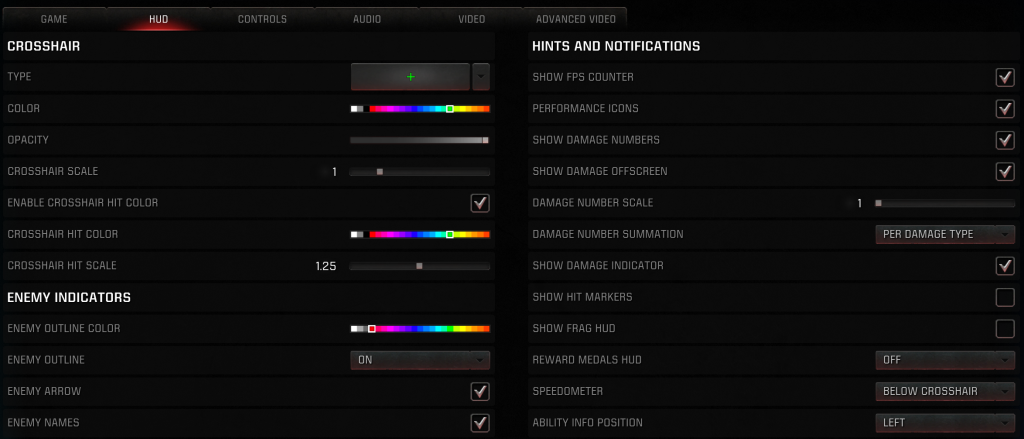Table of Contents
HUD – user interface in a match.
Crosshair #
- Type – type of crosshair. Sign like by default (+)
- Color – crosshair color. It is important while choosing color to take into account the color of the enemy’s outline and the color scheme of the game maps so that the crosshair should be always clearly visible. For instance green crosshair is good with red enemy outline
- Opacity – makes crosshair transparent. Usually it’s better to stay in the right position
- Crosshair scale – affects crosshair size
- Enable crosshair hit color – have the crosshair flash by chosen color when damage is dealt
- Crosshair hit color – select crosshair color that will flash when damage is dealt
- Crosshair hit scale – changes crosshair size while hitting
Enemy Indicators #
- Enemy arrow – toggle the display of your enemies overhead arrow indicator. On by default.
- Enemy outlines color – select enemy outline color. Red by default. Yellow is more bright.
- Enemy outlines – turn on to always have good enemy visibility.
- Enemy names – toggle the display of your enemy name overlays.
Teammate Indicators #
- Health & Armor bars visibility – health & armor of teammates shows as horizontal bars above their heads
- On– shows if teammate in your field of view
- Target – show when teammate within your crosshair
- X-Ray – shows through walls
- Health bar
- On – best option
- Off – disables HP bar
- Assist – shows when lower than 50 HP
- Armor bar – same as Health bar but for AP
- Ally outline color – select ally outline color. Blue by default
- Ally outline – select X-Ray to see teammates through walls.
- Ally arrow – toggle the display of your allies overhead arrow indicator. On by default.
- Ally names – toggle the display of your ally name overlays.
Hits and Notifications #
- Show fps counter – displays framerate in top left corner
- Performance icons – show issues with fps, server or connection in top left corner
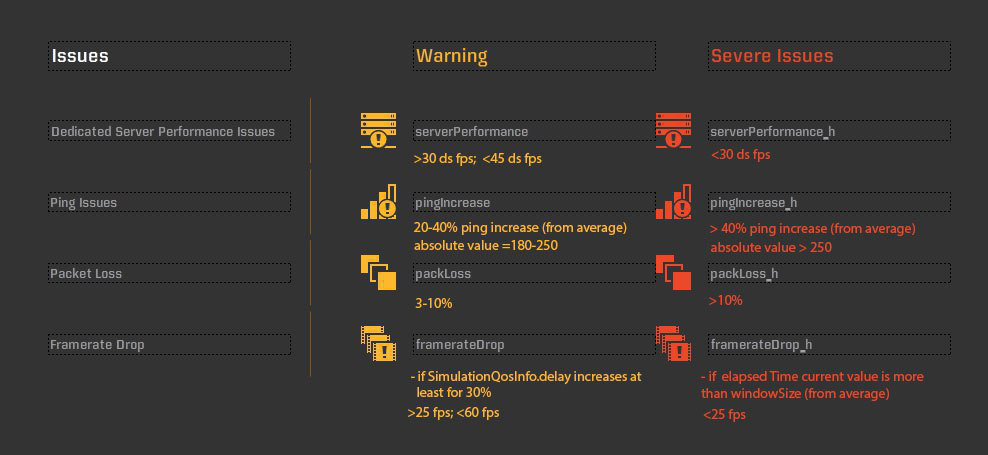
- Show damage numbers – display damage done to enemies on screen. Useful for splash damage as Rocket Launcher and DoT abilities. Better to turn on
- Show damage offscreen – display damage done off screen at the edge or bottom of your screen. Better to turn on
- Damage number scale – increasing damage number size. 1 is enough usually
- Damage number summation – damage number could be summarized if time between hits less than 0.75 sec. It also affects sound while hitting
- off – do not update Damage Numbers to show the total recently dealt damage (one damage number per hit – 66666 while using LG etc.)
- per damage type – update Damage Numbers to show the total recently dealt damage, per damage type (LG and DoT don’t combines for instance)
- all recent damage – update Damage Numbers to show the total recently dealt damage, regardless of damage type
- Show damage indicator – shows a red radial indicator pointing towards incoming damage. Better to turn on
- Show hit markers – enable red markers near the crosshair while hitting the enemy. Better to off and use hit sound.
- Show frag hud – message “You fragged player*. Better to off.
- Reward medal HUD – shows medals and speaks their name if “full”. Better off for competitive play.
- Speedometer – shows speed number in units per second (40u = 1m). Useful with some characters and for learning movement
- Ability info position – moves ability icon position on screen
- Enable direction hints – display direction key arrow presses on screen. Same for crouch and jump. Useful for teaching others
- Show current challenge on spawn – shows daily challenge after spawn. These could be seen on the Scoreboard screen (TAB) so just turn off
- Show summary stats – shows experience points for frags and medals. Turn it off to avoid distraction
- POI text – shows objectives above Points of Interest like flags
- POI distance – shows distance to POI in units. Mostly useless option