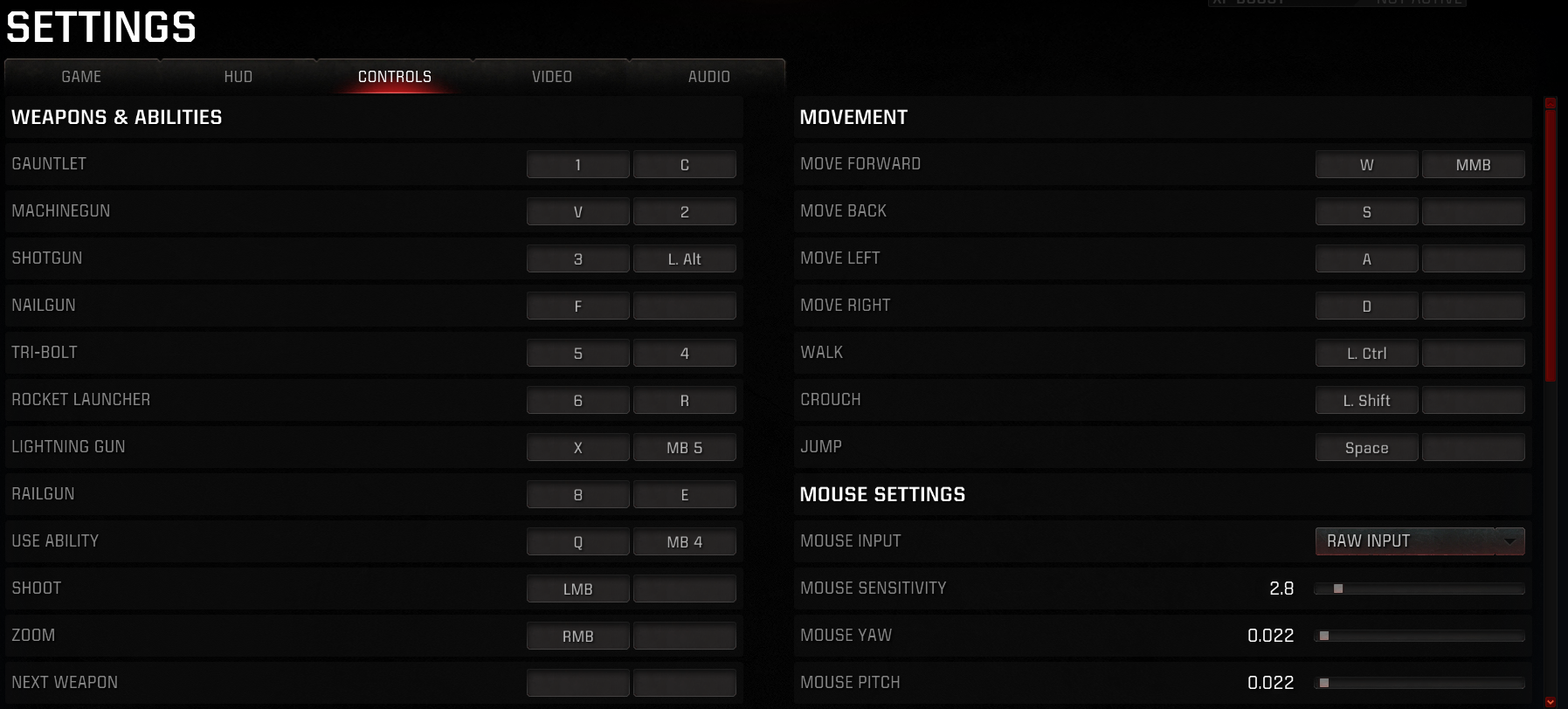Table of Contents
Controls defines what keys you need to press to do certain actions in a match.
Movement #
- Most popular keys for base movement is WASD. Second popular combo is ESDF.
- Walk and Crouch have the same speed (~160 ups) and no movement sound. Walk mute ambient sound. By default Ctrl and Shift are used for them but it’s better to swap since crouch is needed for Sliding and Ctrl is an uncomfortable button to hold oftenly.
- Space is used for Jump by default but some players use Right click for it for more precise jumps.
Weapons & Abilities #
- Set weapons and abilities binds around movement buttons to have quick access to them. It’s better to remove Prev and Next weapon binds for avoiding accidental weapon switch.
- Fire on Left Click by default and usually there is no reason to change it.
- Zoom – decrease FOV for higher accuracy. In gameplay terms affects only Heavy MachineGun by reducing rate of fire and increasing damage (DPS same)
Other #
- Chat – activates chat mode and shows last messages in chat. Use the Tab button to switch chat mode (Team, Party, Global etc.). Enter button by default. Same button to send text in chat
- Voice chat – holding activates a microphone to talk with the team. Disabled in Russia due to laws. V by default
- Scoreboard – shows scoreboard with personal scores and pings. Tab by default
- Respawn – button to respawn on Death screen. Space by default. Better to change to something like R for avoiding extra jumps after respawn
- Select champion – shows select champion screen in Warmap
Spectating #
Actions that are available only in Spectator mode. Group leader should move you to the right in the Custom Game to make you a spectator.
- Select player 1-8 – select a specific player to spectate (most likely an order sets by a lobby)
- Camera mode: Free Fly – a mode when you can freely move camera by movement keys
- Auto-follow mode: Soul– camera switches to player that takes souls or flag
- Auto-follow mode: Killer – camera switches to player that did last kill
- Auto-follow mode: Power Up – camera switches to player that takes Quad or Protection
- Toggle X-Ray – enable player outlines through walls for spectator
- Toggle spectator hint – in bottom right shows button hints for spectator
Auto-follow mode can be disabled by selecting a player to spectate or enabling Free camera mode
Mouse Settings #
- Mouse input – affects how mouse data inputs
- DirectX input (DirectInput) – data processed by DirectX. Some fan made tests shows how fps may affect sensitivity
- Raw Input – direct input from mouse. In theory has lowest input lag and most stable
- Mouse sensitivity – effects camera speed. Mouse DPI also takes into account. With DPI 800 and without accel usual values are from 1 to 4. Higher sensitivity – harder to track target. Lower sensitivity makes movement and Rocket Launcher use harder. In Quake Champions sensitivity has same value as in id tech game like old Quake or Source engine games (since Quake engine was used for first Half-Life)
- Mouse Yaw – coefficient that applies to mouse sensitivity for horizontal camera movement. 0.022 by default. Better to not touch
- Mouse Pitch – same but for vertical sensitivity .
- Mouse acceleration – increasing camera speed with higher mouse speed. Better to not use if never used before.
- Mouse acceleration offset – acceleration does not apply until mouse sensitivity hits this offset. By default 0 and don’t changes anything
- Sensitivity cap – limits sensitivity while using mouse acceleration
- Auto-scale zoom sensitivity – scales mouse sensitivity in zoom in way to make it feel the same. Enabled by default. Disable if you know which sensitivity in zoom you want to get.
- Zoom sensitivity multiplier – applies multiplier to sensitivity in zoom even if auto-scale zoom enables. By default the value is 1.
- Mouse filter – smoothes mouse input. 0 by default and better to not change it since it’s make mouse input less precise
- Invert mouse – swaps mouse movement by vertically. Don’t enable it if you never used it before